概述
写代码就是在不断填坑的过程中慢慢成长,程序员哪有不遇坑的呢?
这篇文章来谈谈iOS中横竖屏切换的一些坑,横竖屏切换在App中很常见,本来我也以为做这个功能是很简单的一件事,但半年前我在做公司项目的过程中就遇到了不少麻烦,使用了一种比较tricky的方法,在屏幕方向切换时程序偶尔会崩掉,虽然后来经过修改解决了,但导致控制屏幕方向的代码散落在不同角落,不易阅读,维护起来更不方便。前阵子在写一个播放器JFPlayer时,采用了另一种比较好的方法,便在此总结一下各种坑吧。
这里分几种情况:
- 所有界面都支持横竖屏切换
- 只有一个(或几个)界面固定方向,其他界面支持横竖屏切换
- 只有一个(或几个)界面支持横竖屏切换,其他界面固定方向
一般情形
所有界面都支持横竖屏切换
这是最简单的,只需要在【General】–>【Deployment Info】–>【Device Orientation】勾选上相应地方向就行了。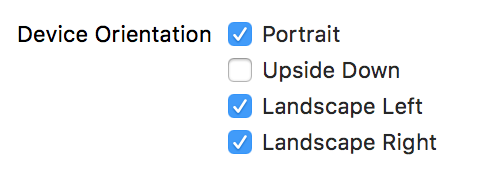
这样设备是竖屏时所有界面都是竖屏的,设备是横屏时所以界面都是横屏的。
注意:
这里有一个坑,在 iOS 9 以后,横屏时状态栏会隐藏,如果想要显示状态栏,需要手动控制。
在
Info.plist中 设置View controller-based status bar appearance值为YES,在 view controller 中重写prefersStatusBarHidden返回false
特殊情形
只有一个(或几个)界面固定方向,其他界面支持横竖屏切换
其实这种情况一般比较少见,在【General】–>【Deployment Info】–>【Device Orientation】勾选希望支持的方向,然后在需要固定方向的视图控制器中实现如下两个方法即可。
|
|
只有一个(或几个)界面支持横竖屏切换,其他界面固定方向
这是最常见的情况,大多数App都会是这种需求,比如视频直播类App,只有一个界面需要支持横竖屏,其他界面都是竖屏。
这种情况有两种方法来实现。
方法一
设置设备仅支持竖屏,监听屏幕旋转的通知,在收到通知后手动旋转视图。
不推荐!!
在【General】–>【Deployment Info】–>【Device Orientation】勾选方向: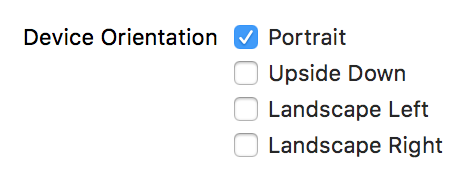
取消屏幕自动旋转:
|
|
在 viewDidLoad 中监听通知:
|
|
控制视图旋转:
|
|
填坑一
这种方法需要精确地控制该界面的所有View(包括子View)的旋转以及旋转的方向,设备竖屏时和横屏时旋转的角度不一样,Home键在左和在右旋转的角度也不一样,在界面复杂时,特别麻烦,所以不推荐。
填坑二
因为只设置了竖屏,所以当横屏时,如果有键盘弹出,键盘是竖屏时的样式。
解决办法:在【General】–>【Deployment Info】–>【Device Orientation】中加上横屏时的方向。
注意:
在仅支持竖屏模式下,不能直接重载
shouldAutorotate并返回true。程序会崩掉,并抛出这个错误
原因是,你如果设备仅支持竖屏,不能在view controller中控制界面自动旋转。
方法二
设置设备支持横竖屏,让其自动旋转,实现一个基类控制器只支持一个方向,其他固定方向的界面继承基类,同时监听屏幕旋转通知,处理一些特殊需求。
强烈推荐!!
在【General】–>【Deployment Info】–>【Device Orientation】勾选方向: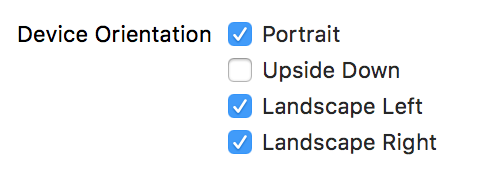
在基类控制器中重写两个控制横竖屏的方法:
|
|
填坑一
如果VieController 是放在UINavigationController或者UITabBarController中,需要重写它们的方向控制方法。
|
|
填坑二
播放器中都会有这样一个功能,点击按钮将界面变成全屏,该怎样做呢?
答案是:将设备强制横屏,改变状态栏方向
|
|
其实在 stackoverflow 上你能搜到另外一个答案
|
|
但我不知道如何将这段代码改为Swift,也不知道这段代码在 iOS 10 下是否仍然奏效。
填坑三
在大多数视频类App中,播放视频的窗口一开始是在界面上方的一小块区域,点击全屏按钮或设备横屏时才全屏的,该如何实现这个功能呢?
可能你们会想,我们可以监听设备旋转的通知,在设备旋转时,判断现在是横屏还是竖屏,然后改变view的约束条件(constraint)来改变大小。
这里有一个小技巧,我们只需要设置好view的长宽比与屏幕的长宽比一致就可以了,一切交给 auto layout,不用我们去操心。
|
|
注意:
使用上述技巧时,push入这个控制器的上一个控制器必须只支持竖屏,不然在手机横着时,push入这个控制器时视频的尺寸有问题。
其他方法
本来还有另外一种方法的,但只在 iOS 9下有效,半年前我用的就是这个方法。我在写这篇文章时重新试了下,发现在iOS 10下已经行不通了,也在这里记录下吧。
在 AppDelegate 中声明一个属性 allowRotation 来标记是否允许旋转,实现如下方法控制横竖屏:
|
|
然后在控制器的viewWillAppear方法中,把 allowRotation 设为 true,这样界面就会横屏显示了。
|
|
这里也有一个坑,在view退出前,要把 allowRotation 设为 false, 不然退出后,之前竖屏显示的界面会变成横屏。
|
|
其实在 iOS 9下还有其他坑的,需要在这个控制器的界面显示或消失是精确地修改 allowRotation 的值,比如在该界面横屏时弹出竖屏的登录窗口、在该界面横屏时退回来竖屏的界面等,不然随时会闪退,总之就是会有一些乱七八糟意料之外的错误出现,但现在我的系统已经升级为 iOS 10 了,已经无法重现了。
这不是一个好方法,也不推荐使用!!
总结
- 控制横竖屏切换还是使用系统默认的方式最好,不用去操心子view是否旋转,旋转的方向等,也可以避免一些奇奇怪怪的问题发生,少踩一些坑!!故推荐方法二。
- iOS 每升级一个版本都会有一些方法不能用,导致频频闪退,巨坑!!
- 使用的方法不对必然会踩一些莫名其妙的坑,在此谨记。